Hi Friendss Today I will Share a trick to
extract text from the image using microsoft office . Normally if we
need to information in text , we have to type it all , but instead of
doing all the typing you can use optical character recognition software
to extract all the text from the image .
OCR are recognize the handwritten or printed or typewritten text and convert them into editable word or text format . Altough the output may not be 100% accurate and you need to do the editing work . But it always better to do some editing instead of typing whole document .
To extract text from the image you can use some online ocr software but i will show the easy way to edit some text from the image . You just require MS Office , we will use microsoft office onenote to extract text from the image .
Following these step you are able to extract text from the image .
Step : 1 Microsoft office then click on the onenote .
Step : 2 Now Copy paste the image to the microsoft office onenote from which you want to extract .
Step : 3 Right Click on the image and select Copy Text From the Picture .
Step : 4 That its , Now open the notepad or ms word and paste the extracted conten
t .
Step : 5 Now you can edit the text .
Hope this will be prove useful and it will consume less time to Complete your work . .
OCR are recognize the handwritten or printed or typewritten text and convert them into editable word or text format . Altough the output may not be 100% accurate and you need to do the editing work . But it always better to do some editing instead of typing whole document .
To extract text from the image you can use some online ocr software but i will show the easy way to edit some text from the image . You just require MS Office , we will use microsoft office onenote to extract text from the image .
Following these step you are able to extract text from the image .
Step : 1 Microsoft office then click on the onenote .
Step : 2 Now Copy paste the image to the microsoft office onenote from which you want to extract .
Step : 3 Right Click on the image and select Copy Text From the Picture .
Step : 4 That its , Now open the notepad or ms word and paste the extracted conten
t .
Step : 5 Now you can edit the text .
Hope this will be prove useful and it will consume less time to Complete your work . .
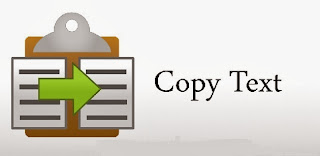












0 comments:
Post a Comment